Is Your System Ready for a Revolution?
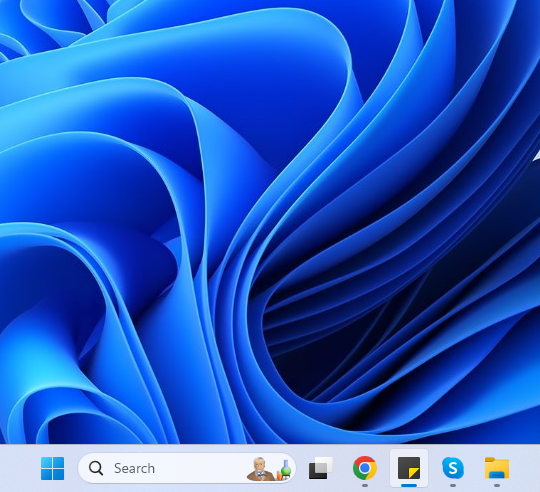
Windows 11 has arrived, bringing with it new features and enhancements. But first, you need to check if your PC meets the system requirements for an upgrade. This guide will help you understand these requirements, ensuring your device is ready for Windows 11.
Understanding System Requirements
To install Windows 11, your PC needs to meet specific criteria set by Microsoft. If your device falls short, you might need to consider buying a new PC. For compatibility questions, reach out to your PC’s Original Equipment Manufacturer (OEM) or use the PC Health Check app on Windows 10. Remember, the app does not check for graphics card or display compatibility, but devices meeting the criteria below usually pass these checks too.
Your device should run at least Windows 10, version 2004, for a smooth upgrade. You can find free updates in Settings under Update and Security.
- Processor: Your PC should have a 1 GHz or faster processor with 2 or more cores on a 64-bit processor or System on a Chip (SoC).
- RAM: You need at least 4 GB.
- Storage: Your device requires a storage device of 64 GB or larger.
- System Firmware: It should support UEFI, Secure Boot.
- TPM: Version 2.0 of the Trusted Platform Module (TPM) is mandatory.
- Graphics Card: A DirectX 12 compatible graphics card with a WDDM 2.0 driver is necessary.
- Display: You need a high definition (720p) display, larger than 9” diagonally, with 8 bits per color channel.
- Internet and Microsoft Account: A Microsoft account and internet connectivity are required during the initial setup for Windows 11 Pro for personal use and Windows 11 Home.
Special Requirements and Changes
Some Windows 11 features have additional needs. For example, the Windows Subsystem for Android™ requires 8 GB of RAM and does not work on devices in S mode. Features like Auto HDR and DirectStorage ask for an HDR monitor and an NVMe SSD, respectively.
Windows 11 also phases out some Windows 10 features. It has removed Cortana from the first boot and Taskbar, and replaced Internet Explorer with Microsoft Edge. The new OS also limits management capabilities for customizing the Start menu and Taskbar.
Keeping Your Windows 11 Up-to-Date
Regular updates are crucial for your device’s security and performance. Windows 11 automatically checks for updates with an active internet connection, so manual checks are less necessary. Ensure your device has enough storage for these updates, as their size can vary.
Before you upgrade to Windows 11, make sure your PC meets these requirements. Check for TPM 2.0 support and ensure your storage can handle future updates. Preparing your device properly will make transitioning to Windows 11 smoother, allowing you to enjoy its new features and improvements.
