Have you ever been super excited to join a ROBLOX game, only to be stopped by a mysterious “error code 524”? Frustrating, right? Well, don’t worry! We’re here to help you get back into the game with some simple solutions.
How to Fix the Annoying ROBLOX Error Code 524
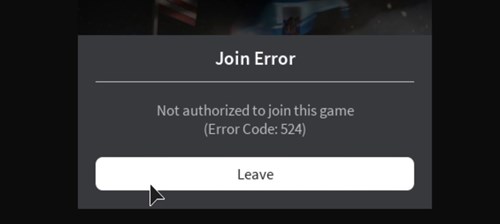
Understanding Error Code 524
First off, let’s understand what this error is all about. Error Code 524 pops up when you’re unable to connect to a ROBLOX server, specifically VIP servers, if you’re joining as a guest or normal player. This can be due to server issues, slow internet, or network problems.
Now, let’s dive into how you can solve this and get back to playing!
Fix #1: Get a VIP Server Invite
This method is all about joining through an invitation. Here’s a step-by-step guide:
- Go to your ROBLOX settings and find the “Privacy” section.
- Look for the “Who can invite me to a VIP server” option and set it to “Everyone.”
- Ask a friend who’s in the VIP server to send you an invite.
- Once you get the invite, try joining the game again.
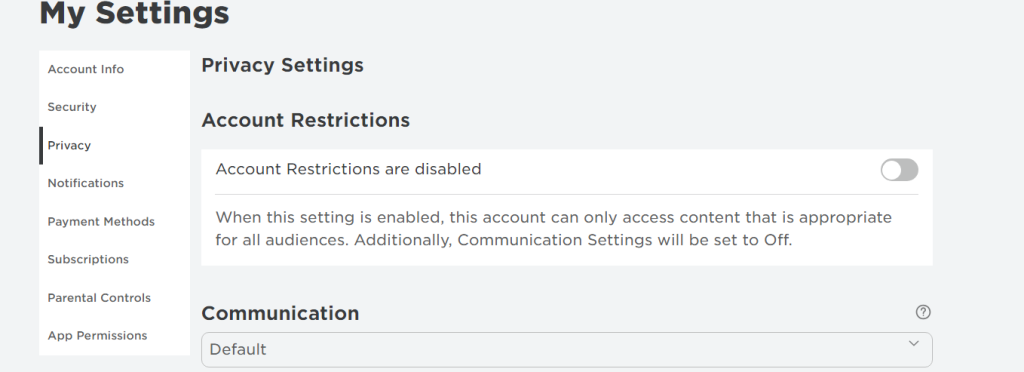
If you successfully join the game, voila! No more error code.
Fix #2: Reinstall ROBLOX
If the first method doesn’t work, it’s time to try reinstalling ROBLOX. Here’s what you need to do:
- Uninstall ROBLOX from your PC or device.
- Go to the ROBLOX website and download the latest version.
- Install it and try joining the game again.
Fix #3: Start a New Server
This is a bit tricky but can be effective:
- Open ROBLOX and go to the game you want to play.
- Use the chat to invite at least 5 friends to join you.
- Join the game and then leave the party at the same time.
If you face the “error code 524” in ROBLOX, try these steps to fix it.
