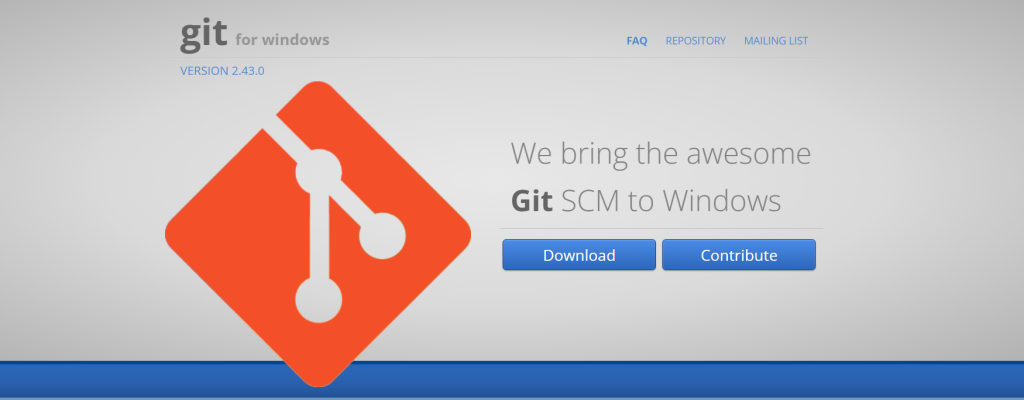
Git for Windows is a cornerstone for developers in the Windows ecosystem. It seamlessly integrates Git’s robust version control into the Windows environment. This guide aims to streamline the Git experience, from setup to daily use, making it more accessible for developers.
The Value of Git for Windows
Git for Windows is crucial. It merges Unix-style and Windows command-line interfaces. Thus, developers enjoy Git’s full features without leaving Windows. This tool is key for teamwork and project tracking, making it indispensable for modern development tasks.
Easy Installation Steps
To install Git for Windows, start by downloading the installer from the Git website. Run this installer, follow the prompts, and choose settings that suit your workflow. After installation, verify it by typing git --version in Git Bash or Command Prompt. A version number confirms a successful setup.
Essential Git Commands Quick Guide
Familiarize yourself with key Git commands:
git init: Initializes a new repository.git clone [URL]: Clones an existing repository.git status: Shows file status.git add [file]: Stages files for committing.git commit -m "[message]": Commits changes with a message.git pushandgit pull: Update the remote repository and your local version, respectively.
Integrating Git into Your Workflow
Integrating Git boosts project management and collaboration. Whether you prefer GUI tools or command line, Git supports tracking changes, reverting to previous versions, and team collaboration efficiently.
Conclusion
Git for Windows is vital for developers. It simplifies version control and boosts teamwork. With straightforward setup and basic commands, developers can improve their projects’ efficiency and productivity.
